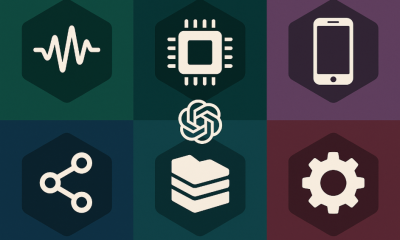How to Use
How to Use OpenAI’s ChatGPT Agent: A Step-by-Step Guide
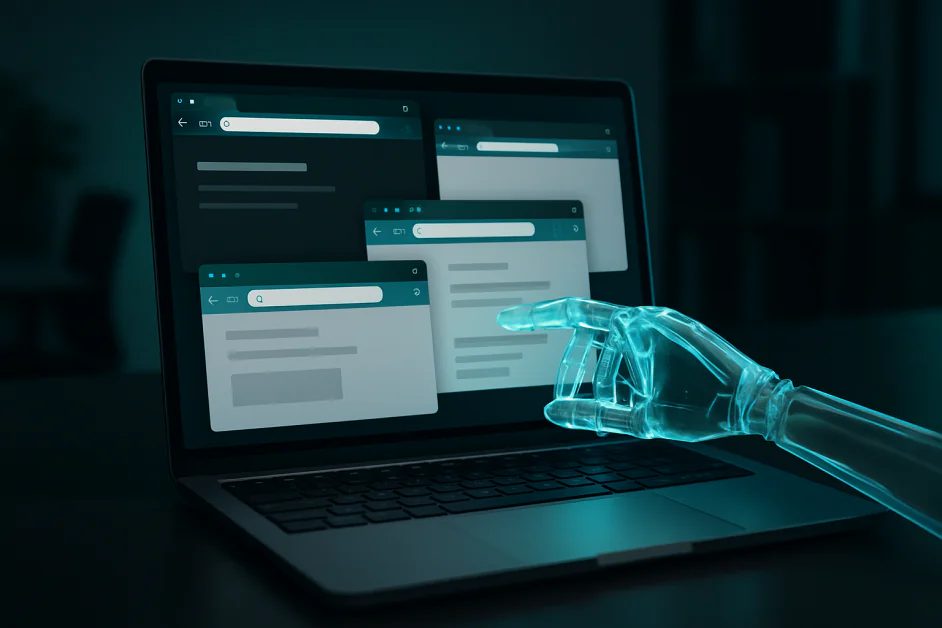
On July 17, 2025, OpenAI introduced ChatGPT agent, marking a significant evolution in AI assistance technology. This feature transforms ChatGPT from a conversational AI into an autonomous digital worker capable of executing complex tasks independently.
The system is a convergence of three advanced technologies working in harmony. First, it incorporates Operator's web interaction capabilities, enabling the agent to navigate websites, click buttons, and fill forms just as a human would. Second, it leverages Deep Research's ability to synthesize and analyze vast amounts of information. Finally, ChatGPT's conversational intelligence and reasoning capabilities tie everything together, creating a cohesive system.
This integration enables ChatGPT agent to seamlessly transition between analysis and action, making it particularly valuable for business automation and productivity enhancement. Rather than simply providing information or suggestions, the agent can now execute complete workflows on your behalf.
Prerequisites/What You'll Need
Before getting started with ChatGPT agent, let's review the requirements to ensure you have everything necessary for a smooth experience.
Subscription Requirements
ChatGPT agent requires a paid subscription, with different tiers designed to accommodate various usage levels:
- ChatGPT Pro: $200/month for 400 agent messages
- ChatGPT Plus: $20/month for 40 agent messages
- ChatGPT Team: $30/user/month for 30 credits
- Enterprise/Education: Custom pricing available
For individuals exploring the agent's capabilities, the Plus plan provides sufficient messages to understand the system. Organizations and power users will benefit from the higher message limits offered by Pro and Team plans.
Technical Requirements
The technical requirements are minimal, ensuring accessibility for most users:
- Modern web browser (Chrome, Firefox, Safari, or Edge)
- Stable internet connection
- Mobile device with ChatGPT app (available for iOS and Android) or
- Desktop app for macOS or Windows
No special hardware or technical expertise is required to use ChatGPT agent effectively.
Geographic Availability
Note that due to regulatory requirements, ChatGPT agent has the following availability:
- Currently not available in the European Economic Area (EEA) and Switzerland
- Available in most other regions worldwide
OpenAI continues to work on expanding availability to additional regions.
Step-by-Step Instructions
Step 1: Access ChatGPT Agent
Activating ChatGPT agent is straightforward, with two convenient methods available:
Method A: Using the Tools Dropdown
This visual approach works well for users who prefer clicking through menus:
- Open ChatGPT on your chosen platform
- Locate the tools dropdown in the message composer area
- Click the dropdown and select “Agent mode”
Method B: Using the Command Function
For a quicker activation, you can use the command method:
- Click in the chat composer field
- Type
/agent - Press Enter to activate agent mode
Both methods achieve the same result, so choose whichever feels more comfortable. Once activated, you'll see confirmation that agent mode is ready to use.

Step 2: Configure Agent Settings
Taking a few minutes to properly configure your agent settings will enhance your experience and ensure your data is handled according to your preferences.
Setting Up Connectors
The agent's ability to integrate with your existing tools significantly expands its capabilities. To enable these connections:
- Navigate to Settings > Data Controls
- Select which services to connect (Gmail, GitHub, Google Drive, etc.)
- Review the permissions requested by each service
- Accept to enable the integrations
These connectors allow the agent to work with your productivity tools, creating more comprehensive automation possibilities.
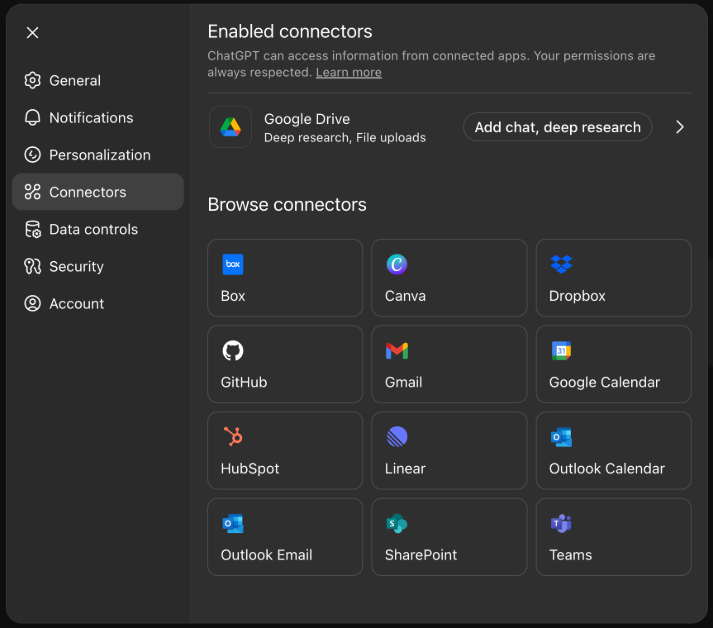
Image: Alex McFarland/Unite AI
Configuring Privacy Settings
Your privacy and data security are important considerations. Configure these settings based on your comfort level:
- Decide whether to enable “Improve the model for everyone” (this shares your usage data with OpenAI)
- Review the screenshot retention policy
- Set your preferences for browser data clearing
These settings can be adjusted at any time as your needs or preferences change.
Step 3: Create Your First Task
The key to getting excellent results from ChatGPT agent lies in providing clear, detailed instructions. Think of the agent as a highly capable assistant who performs best when given specific guidance.
Here's an example of a well-structured task:
Effective Task Example:
Please research the top 5 project management tools suitable for
teams of 10-20 people. Create a comparison spreadsheet that includes:
- Monthly pricing per user
- Key features
- Integration capabilities (especially with Slack and Google Workspace)
- Pros and cons of each tool
Focus on tools that offer free trials.
This request works well because it specifies exactly what to research, how to present the findings, and what criteria to consider.
Less Effective Example:
Find project management tools
Without specific parameters, the agent may not deliver the focused results you need.
Step 4: Monitor Agent Progress
One of ChatGPT agent's most valuable features is its transparency. As it works on your task, you can observe every action in real-time. This visibility helps you understand what the agent is doing and allows you to intervene if necessary.
During task execution, you'll see:
- Real-time descriptions of actions being performed
- Screenshots of websites and applications being accessed
- Progress indicators showing task completion status
The system provides several control options to manage the agent's work:
- Pause: Temporarily stop the agent to review its progress
- Interrupt: Add new instructions or clarifications without restarting
- Take over browser: Assume manual control when needed
These controls ensure you maintain oversight while benefiting from automation.

Image: OpenAI
Step 5: Handle Sensitive Information Securely
Security is a fundamental aspect of ChatGPT agent's design. The system includes multiple safeguards to protect your sensitive information, but proper usage is essential.
When the agent needs to access secure information:
- Wait for the permission prompt – The agent will explicitly request access
- Click “Take over browser” – This transfers control to you
- Enter sensitive information manually – Your inputs during takeover are not recorded
- Return control to the agent – Click the button to resume automated operation
Important Security Note: Never enter passwords, credit card numbers, or other sensitive information directly in the chat interface. Always use the browser takeover feature for such data.
Troubleshooting Common Issues
Even well-designed systems occasionally encounter issues. Here are solutions to the most common challenges users face with ChatGPT agent.
Agent Not Available
Issue: You receive an “Agent mode is not available” message
Resolution Steps:
First, verify your account meets the requirements:
- Confirm you have an active Pro, Plus, or Team subscription
- Check that you're in a supported geographic region
- Ensure you haven't exceeded your monthly message limit
If your account qualifies, try these technical solutions:
- Refresh your browser or restart the application
- Clear your browser's cache and cookies
- Log out and log back into ChatGPT
- Check OpenAI's status page for any service disruptions
Tasks Taking Excessive Time
Issue: The agent appears stuck or is taking longer than expected
Resolution Steps:
Complex tasks naturally require more time, but if progress seems stalled:
- Use the pause function to request a status update
- Review whether your task might be too complex for a single request
- Consider breaking the task into smaller, sequential steps
- Evaluate if specialized RPA tools might be more appropriate
Remember that research-intensive tasks or those requiring multiple website visits can legitimately take 5-30 minutes.
Authentication Difficulties
Issue: The agent cannot log into required websites or services
Resolution Steps:
Authentication requires special handling due to security considerations:
- Always use the browser takeover feature for entering credentials
- Clear browser data if login issues persist
- Verify your connector permissions are properly configured
- Check whether the target website permits automated access
Some websites implement anti-automation measures that may prevent agent access entirely.
Unsatisfactory Results
Issue: The agent's output doesn't meet your expectations
Resolution Steps:
Improving results often involves refining your communication:
- Provide more detailed, specific instructions
- Include examples of desired outputs when possible
- Start with simpler tasks and gradually increase complexity
- Consider whether you're using the most appropriate AI tool for your specific needs
For time-sensitive tasks, explore AI scheduling assistants for better results.
Pro Tips for Success
Leverage Scheduling Capabilities
One of ChatGPT agent's most powerful features is task scheduling. After successfully completing any task, you can automate it to run on a regular schedule, multiplying your productivity gains.
Ideal Candidates for Scheduling:
Consider automating tasks that you perform regularly:
- Weekly performance reports
- Competitive intelligence gathering
- Event planning updates
- Email summary generation
- Data compilation from multiple sources
Start with straightforward tasks and expand to more complex workflows as you gain confidence.
Maximize Integration Value
ChatGPT agent's power multiplies when connected to your existing tools. Each integration opens new automation possibilities and workflow efficiencies.
Gmail Integration Examples:
- “Summarize all urgent emails from the past 24 hours and flag items requiring immediate attention”
- “Draft professional responses to all customer service inquiries received today”
Google Drive Integration Examples:
- “Compile data from all Q4 spreadsheets and create an executive summary”
- “Organize all project documents by client name and project phase”
GitHub Integration Examples:
- “Review all open pull requests and create a prioritized action list”
- “Generate a weekly development progress report based on commit history”
Advanced Workflow Development
As you become comfortable with basic tasks, explore more sophisticated automation strategies.
Task Chaining:
Create comprehensive workflows by linking related tasks:
Market research → Competitive analysis →
Report generation → Presentation creation → Meeting scheduling
This approach automates entire business processes rather than isolated tasks.
Template Development:
Build a library of proven prompts and workflows:
- Document successful task structures
- Create reusable templates for common requests
- Share effective patterns with team members
4 Optimization Strategies
To consistently achieve excellent results:
- Provide Complete Context: Include all relevant information in your initial request
- Define Clear Success Criteria: Specify what a successful outcome looks like
- Use Examples: When possible, show the agent examples of desired outputs
- Set Appropriate Boundaries: Clearly state any limitations or restrictions
Summary and Key Takeaways
ChatGPT agent is a significant advancement in AI assistance technology. By combining autonomous task execution with user oversight, it offers a powerful tool for enhancing productivity and automating complex workflows.
Key points to remember:
- ChatGPT agent is available to Pro ($200/month), Plus ($20/month), and Team ($30/user/month) subscribers
- The system combines web browsing, code execution, and API integration capabilities
- Clear, specific instructions yield the best results
- Security features protect sensitive information when used properly
- Scheduling and integration features multiply the agent's value
- Success comes from starting simple and gradually increasing complexity
As you begin using ChatGPT agent, focus on well-defined tasks with clear outcomes. As your familiarity grows, you can tackle increasingly sophisticated workflows and automations.